
Javascript Information
To take this online course you will need to have javascript enabled. Javascript is a programming script that runs a number of the course tools. Follow the directions below to enable javascript.For Netscape Navigator
- In Netscape Navigator, click on the "Edit" tab in the menu at the top of the screen.
- Choose "Preferences" from the drop-down menu.
- Click on the "Advanced" option.
- Click in the checkbox to the left of "Enable Javascript" so that a check appears.
- Click the "OK" at the bottom of the window.
- Click on the "Return to System Test" button at the bottom of this page.
- When you return to the System Test, you should see a "Javascript Enabled" message and a "Continue" button.
- Click the "Continue" button and proceed with the Skills Test.
For Internet Explorer
- In Internet Explorer, click on "Tools" in the top menu.
- Choose "Internet Options" from the drop-down menu.
- Click on the "Security" tab.
- Select "Internet" so that it is highlighted.
- Click on "Custom Level."
- Scroll down the menu until you find "Scripting."
- Click on the radio button under "Active Scripting" so that "Enable" is selected.
- Click the "OK" at the bottom of the window.
- Click "OK" again.
- Click on the "Return to System Test" button at the bottom of this page.
- When you return to the System Test, you should see a "Javascript Enabled" message and a "Continue" button.
- Click the "Continue" button and proceed with the Skills Test.
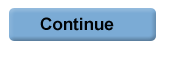
We would like to thank and credit University of North Carolina School of Public Health, for sharing the UNC skills test adapted here.
Copyright 2001 by the Regents of the University of Minnesota. The University of Minnesota is an equal opportunity educator and employer.